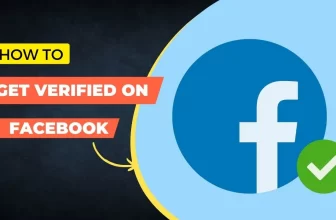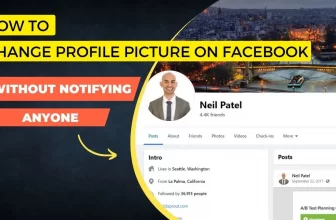Block Multiple Entries on Facebook Advertising
Pretty sure you are going through a difficult time getting duplicate entries of Leads on your Facebook Ads. Don’t worry, here in this tutorial, I will show you How to Stop Duplicate Leads on Facebook Lead Forms!
Making proper marketing Ads on Facebook to get the right leads is essential. But sometimes users sign up unnecessarily on Lead Forms which can waste Time and Budget we have assigned to Facebook. We cannot blame Facebook for the lack of A.I brain after all it’s just programming. So we have to create steps that will help Facebook understand our requirements so as to deliver us results properly.
Steps to Stop Duplicate Lead Entries on Facebook Ads:
In these simple steps below we show you how to stop Multiple Entries or Duplicate Leads on Facebook Lead Forms.
1. Start with creating a Custom Audience on Facebook Ad Manager:
If you are new to creating a Custom Audience – A custom audience is a targeted group of people who have already interacted with your business through your advertising. So they can consist of people who bought a shoe from your online store, visited your website, watched a video you posted, signed up as a lead and so on.
Go to the Audience section on your Facebook Ad Account, and click Audiences > then Create Custom Audience.


2. Choose what kind of people you need in your Custom Audience.
Since we only want to stop people from signing up again on Lead forms, we have to select Lead Forms that are already filled by them.
Then Choose Event as > ‘Account Center Accounts – Anyone who opened form and Submitted Form‘, from the list.

Then Choose the Page where you have all your lead forms. Each Custom Audience will only be retained or kept for a maximum period of 90 days after which they are removed.
Select All Required Forms that you have leads in that you need to filter out, meaning stopping these existing leads from signing up. After you are done selecting all the forms, name the Audience as Blacklist or Already Signed Up leads of your Page name. You can also include or exclude more people in the same place. Then save this Audience.
3. Exclude this Audience in Campaign’s Adset
Once you are done with the previous steps, go to the Campaign that you have made on the Ads Manager and edit its underlying Adset. Here go to the Audience section and click edit audience. Here select Exclude Audience and choose the Audience we created with the name > Blacklist. Then publish the Adset to continue Advertising.

That’s it, folks, you have found a simple way to block the existing Audiences from signing up again on your pages Lead Forms. When you add a custom audience using your existing lead data, you will not be able to see how many audiences is in your target market.
Video tutorial on how to exclude people from Facebook Ads:
Youtube: 2Q Lead GenerationStrategies by Kevin Smullin
Thank you for Reading! Do leave a comment if you found this tutorial helpful! You can also check other tutorials by clicking here.