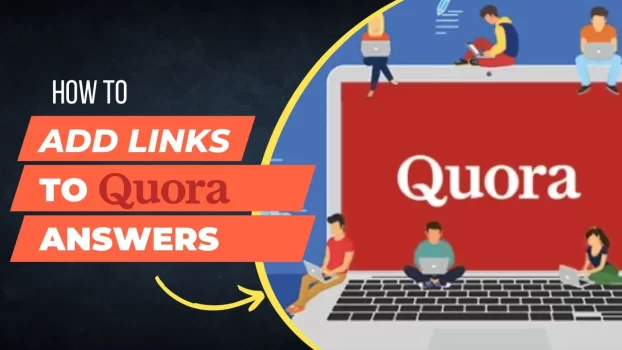Adding Hyperlinks to Quora Answers
So we need to know how to add links to Quora Answers, here in this tutorial we explain in detail how to add Hyperlinks to a specific word or sentence without getting banned on Quora.
It is vital to know that Quora goes through every written answer so make sure to write proper sentences in the answers. Writing lot of gibberish and adding hundreds of URL links will propably get your account and IP address blacklisted and unable to write anymore.
Follow the steps below to Add hyperlinks to your answers on Quora

Firstly there are two ways to add links.
The first one is Hyperlinks, the url link is hidden inside a word or sentence The second one Direct Links, that is directly pasting the link so users can see the link to their business or product.
To add a link to your answer on Quora, follow these steps:
- Copy the URL of the webpage you want to link to from the URL section on top of your business or product page which looks like this- https://www.example.com
- Now write your answer on a Quora Question.
- Highlight the text in your answer that you want to turn into a link.
- Click on Aa at the bottom after selecting the words and then click the the pin icon in the formatting toolbar at the bottom of the answer box. It looks like two interlocking chain links.
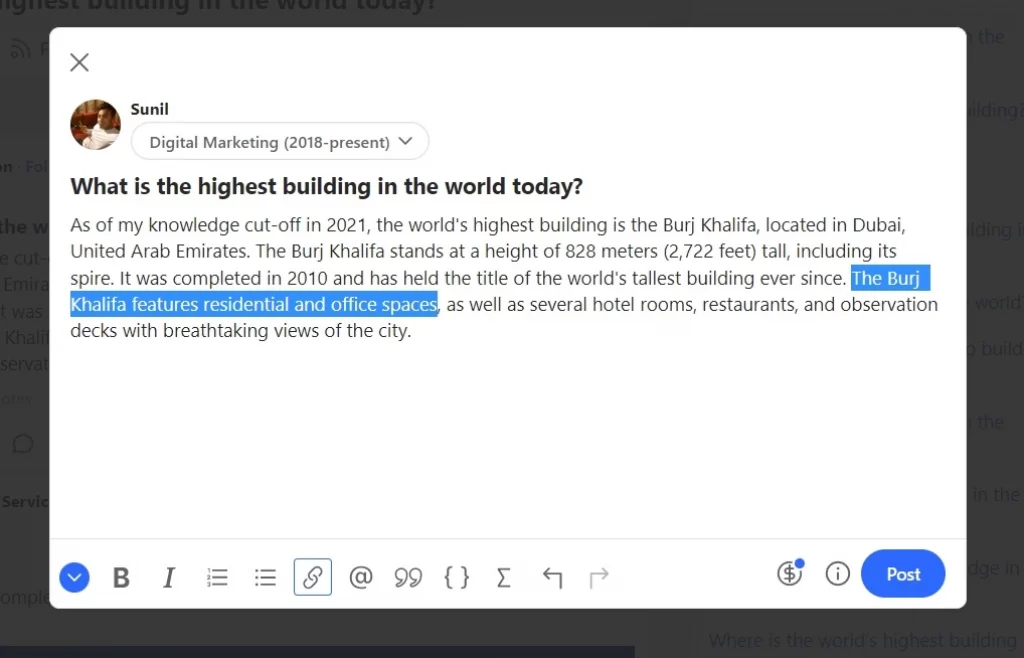
5. Paste the URL into the “Insert Link” box as shown below.
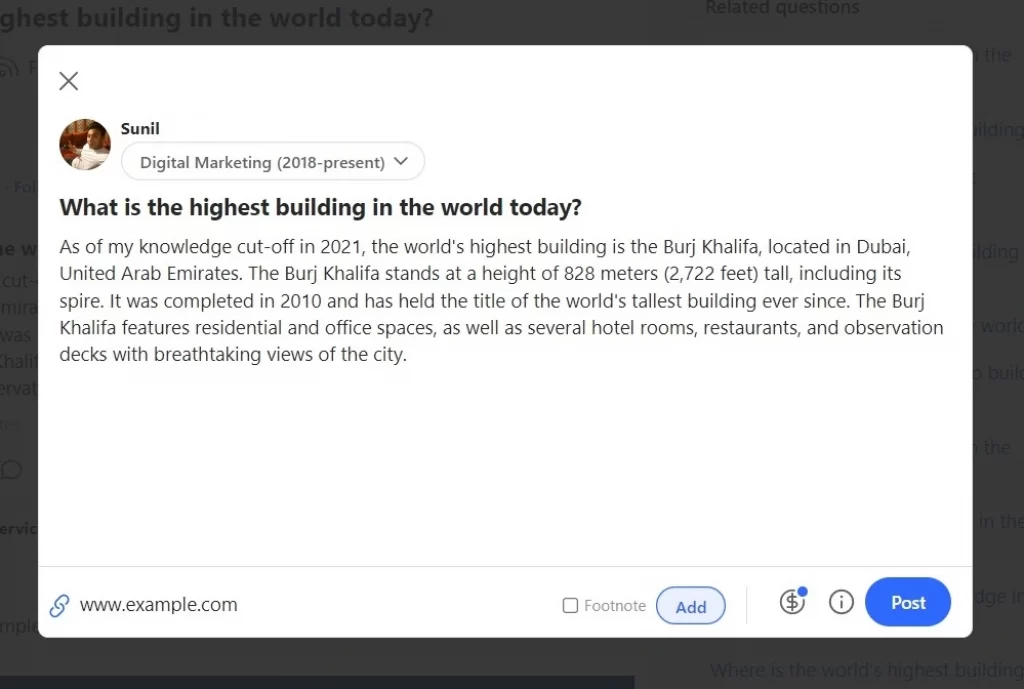
6. Click “Insert” to add the link to your answer.
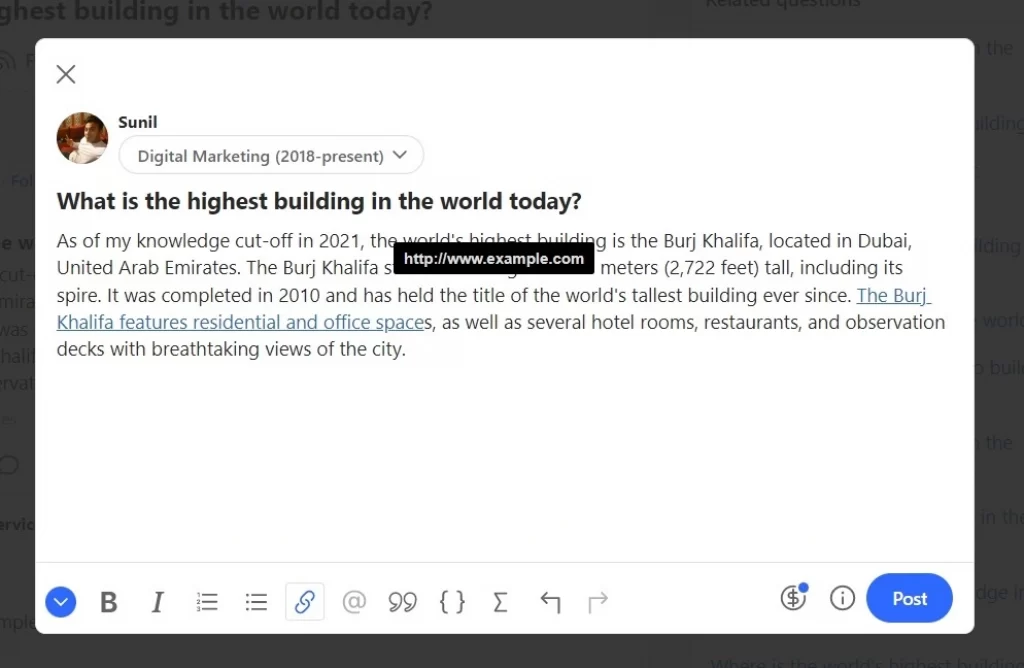
Thats it you have added a hyperlink to a sentence. Alternatively, you can also simply paste the URL directly into your answer and Quora will automatically create a link for you.
It’s important to note that while adding links can be helpful to support your answer or provide additional information, Quora discourages answers that are primarily composed of links without providing enough original content. So, make sure to write a complete and helpful answer in addition to adding any relevant links.
Thank you for Reading! Do leave a comment if you found this tutorial helpful! You can also check ‘How to download Pinterest videos, by clicking here.